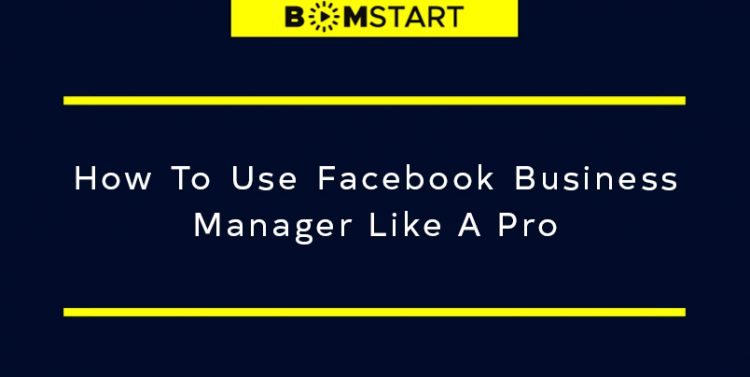
Besides selling your products, having a business requires you to reach out to customers and potential customers which can be done using several platforms.
Facebook is one tool that sellers have constantly use over the years to promote their business.
But did you know on Facebook, there is a tool that helps to keep your business assets organized, safe, and centralised.
It is called Facebook Business Manager.
In this article, we are going to give an introduction to this fascinating tool which will surely help your business.
Let’s dive right in.
What Is Facebook Business Manager?
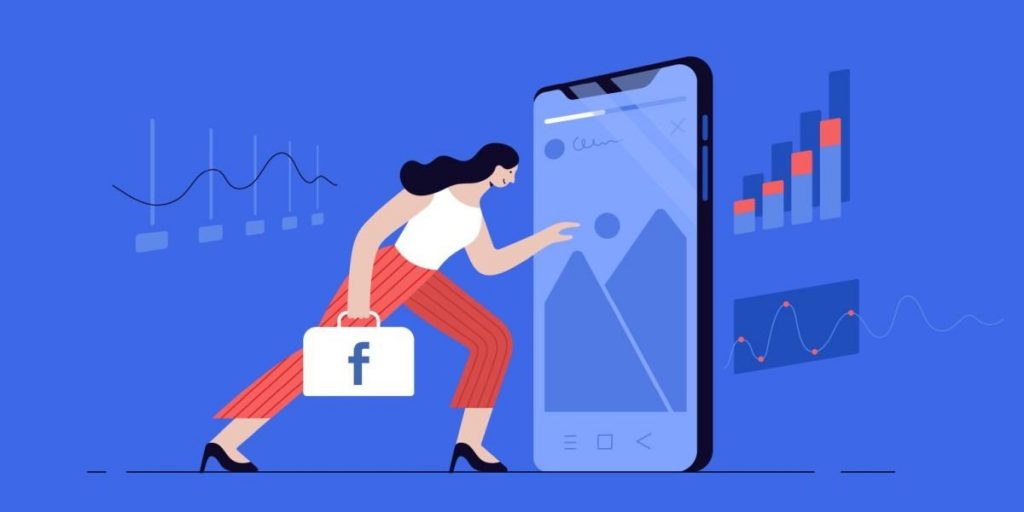
Right now, you’re probably wondering how this works and you are also keen to learn for the sake of your business.
Facebook Business Manager is the perfect platform to manage your Facebook marketing and advertising activities.
You will not have to worry about getting distracted with unnecessary postings because this tool allows your business activities separate from your personal profile.
It is also useful to track the performance of Facebook ads. You can see the detailed reports of your daily ads, the budgeting and so on.
For vendors, partners, and digital marketing agencies, they can also access to your pages and ads, without handing over ownership of the assets.
As for privacy concern, your personal information will not be compromised being exposed as this platform only requires your name, work email, pages, and ad accounts.
5 Top Reasons To Use Facebook Business Manager
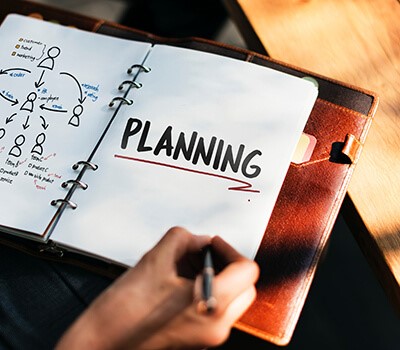
1. Free to use
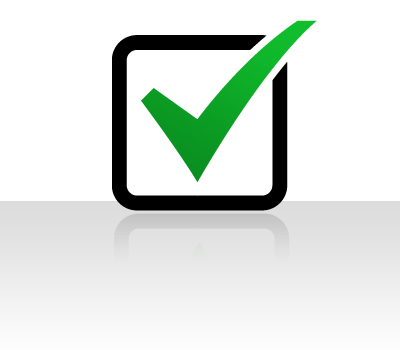
You can use Facebook Business Manager for free.
Not only that, it also enables you to access enterprise-level tools which are now free for all Facebook advertisers.
2. More secure

Using this platform, you can do a monthly audit because you have all assets, employees, and agencies in this platform.
By doing this, you can ensure only the right people have the correct levels of access.
For example, you assign your team member to manage your Facebook Business Manager and to have him schedule a monthly audit.
There is also a security centre where require two-factor authentication for access.
This will also help your auditing by letting you know if any employees are inactive.
3. Better support from Facebook
Should you need help on technical issues, Facebook’s business support will help you regarding the usage of the Facebook Business Manager.
You can chat with them straight away using the chat tool or via email.
4. It is easier if you switch soon
It is way easier if you switch to Business Manager as your business grows and manage several Facebook pages.
For example, you won’t have to move 100 Facebook pages, 100 ad accounts and hundreds of staff into the platform.
5. A must-have for advertisers
Facebook has made Facebook Business Manager a compulsory for all accounts using custom audiences created from email lists.
This is great news if you want to maximize performance using email custom audiences, to nurture leads or to get customers to make a repeat purchase.
How To Setup Facebook Business Manager?
Follow these steps to get your Facebook Business Manager going.
· Step 1: Create Your Business Manager Account
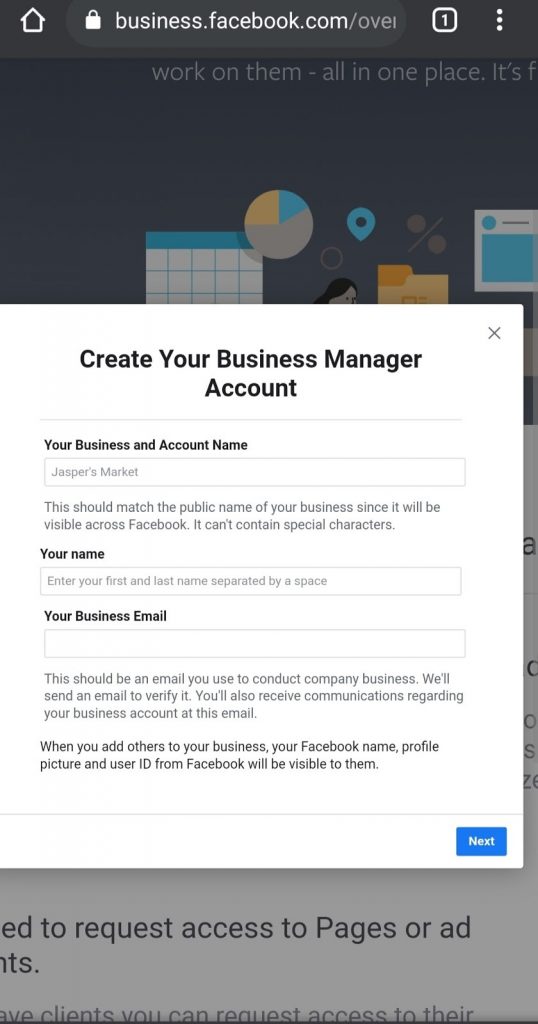
Go here to set up your account.
You will come across “Create Account” and what you have to do is just click on it.
You will then need to log in to Facebook using your account of your choice.
After that, you will be asked to provide your business name which is visible to everyone. Note that it can’t contain any special characters.
Once you have completed this step, you have made it to the Business Manager app.
The very first thing that you will need to do is create or ‘claim’ your Facebook business page and ad accounts.
In the primary navigation bar, find “Business Settings” as an option.
You will be given the option to add new accounts, request access to other ad counts, and create new ad accounts when you first set up Business Manager.
· Step 2: Create Ad Account
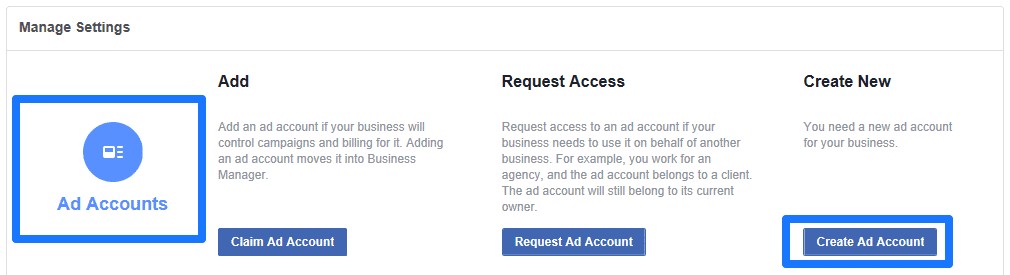
Look over to the right-hand side for the button that says “Create Ad Account.”
You will be asked to fill in basic information your ad account name, what business manager profile you want to connect it to, the timezone of your business, and the currency you use:
Select the people you would like to add to the new add account once you have filled out the business information.
You can now select default roles for every individual. By doing this, you will give different levels of access to the people inside or outside your business.
If there are changes you want to make in the future, you can always edit this later.
Method of payment is the next thing you need to set up before you can start advertising.
To do so, you should see links in the middle of the page to click and edit payment method details.
Or you can look over to the upper right-hand corner to return to some of the information we just setup (like people).
Look for “View Payment Methods” and it will bring you a blank page that confirms there are no payment methods currently available.
What you need to do is click on the “Add Payment Method” button to begin.
You will need to give the details required in this section.
· Step 3: Create a Facebook Business Page
Firstly, you need to go back to the Setup Guide section and find “Create Page” to get started.
Choose the category of your business like whether it is a local business, company, brand, entertainment, and more.
You will be directed to your Business Dashboard once that you are done creating your page.
· Step 4: Add Business Manager Admins and Employees
If you have team members, you will want to add them to your page or ad accounts.
What you need to do is enter their email addresses and you should see their profile picture pop up.
You can either give them “employee access” or “admin access” according to their roles.
The difference between the two is “employee access” is more restricted, only granting them specific access to certain features.
“Admin access”, on the other hand, gives them full control over your business like adding more people or anything to do with the account.
You may also disable access or remove any employees if you need to.
· Step 5: Request Access or Claim a Page/Ad Account
Look for “Ad Accounts” by heading to Business Settings option.
What you need to do is click “Add” and choose the correct prompt. Key in the account ID to add an account.
It is important for you to know that once you add an account to Business Manager, you can’t remove it.
You use this feature to sync up with other business partners or to help clients with their ad accounts.
You can either enter in the ad account’s ID (which the other party would need to supply to you) or have them Assign you as a partner utilizing a custom code that will be displayed here.
Things You Can Do With FB Business Manager
You can use Facebook Manager for several purposes and you can get all of this on this platform.
- Ads Manager
- Catalog Manager
- Events Manager
- Attribution
- Business Settings
- Audiences
- Account Quality
- Billing
- Brand Safety
- Business Settings
- Images and videos
Conclusion
To conclude, Facebook Business Manager is a tool that you should not miss out on using.
We can guarantee you that your business management will improve drastically when you start using it.
So what are you waiting for? Let’s try this out to help your own business to grow!

